Ever landed on a website and just felt something click? That instant wow-factor usually comes from small things done right—like a clean layout, smooth scroll, or a sleek video background that pulls you in. I remember the first time I tried to add video background in Elementor—it felt like unlocking a whole new level of design magic, no code, no stress.
If you’re using WordPress and want to make your site look modern and lively, Elementor video background is the easiest way to do it. Whether it’s for a hero section, a promo banner, or even a slider video background, this feature adds motion, mood, and meaning in seconds. The best part? You don’t need to be a tech wizard.
In this guide, I’ll walk you through exactly how to add video background Elementor style—quickly, cleanly, and like a pro. Ready to give your website that cinematic edge? Let’s jump in!
2. Why Use a Video Background in WordPress Elementor?
Ever scrolled through a site and felt like it moved you—literally? That’s often thanks to a video background quietly doing its magic behind the scenes. I remember seeing a simple landing page with a slow-motion ocean wave looping in the background. It was calm, smooth, and instantly hooked me. That’s the power of motion—it adds life where still images can’t.
When you add video background in Elementor, you’re not just decorating your site—you’re telling a story. Whether it’s showing off your product in action, giving a behind-the-scenes vibe, or setting a mood with cinematic flair, video backgrounds create emotion. And in a world where attention spans are shorter than ever, that emotional pull makes all the difference.
They work especially well in hero sections, sliders, and promo banners. I’ve used them on homepages to set the tone from the first second. You can even go the extra mile with an Elementor background video with sound if you’re aiming for a fully immersive experience (just remember to keep it muted by default—it’s a web best practice).
Using a video background WordPress Elementor setup doesn’t mean you need fancy tools or tech know-how. Elementor makes it ridiculously easy. It’s drag, drop, paste your video link, and boom—your website feels alive.
So if you’ve ever felt like your site’s missing a spark, maybe it’s time to give it some motion. Trust me, once you see that smooth background loop in action, you’ll wonder why you didn’t try it sooner.
3. Before You Start: What You Need
Alright—before we dive into how to add video background in Elementor, let’s make sure you’ve got all the basics covered. Think of this as your mini checklist. I learned the hard way (once tried uploading a huge video on slow hosting… my site crashed harder than my old laptop during a Zoom call).
Here’s what you’ll need:
✅ Elementor (Free or Pro):
Good news—you don’t need the Pro version just to use a background video in Elementor. The free version works just fine for most setups. I started with the free plan and was amazed at what I could create.
✅ A High-Quality Video (MP4 is Best):
Stick with short, lightweight MP4 files. They load faster and look crisp. Whether you’re using a product demo, cinematic landscape, or abstract animation, make sure it’s clear and loops well. A good video background WordPress Elementor experience starts with the right video.
✅ Solid Hosting:
Let’s be real—videos eat bandwidth. If your hosting is slow or shared with 100 other sites, your background might lag or not show at all. That’s why I always test video pages on both desktop and mobile before going live.
✅ A Video Source (YouTube or Self-Hosted):
You can either upload your video directly to WordPress (just be mindful of file size) or use a YouTube link. I usually self-host smaller clips for better control, but YouTube is perfect if you’re working with larger files or want quick setup.
💡Pro Tip: If you’re wondering how to add video in WordPress Elementor the right way, always check the file size and mobile compatibility first. A slick Elementor video background means nothing if it slows down your load time.
So once you’ve got these four things in place, you’re ready to add video background Elementor style—smooth, simple, and pro-level. Let’s move on to the fun part!
4. Method 1: Add Video Background in Elementor Section (Easiest Way)
Okay, let’s get to the good part—how to add video background in Elementor like a total pro (minus the headaches). The first time I did this, I was honestly surprised at how easy it was. No plugins, no code. Just drag, drop, and boom—your page goes from “meh” to movie trailer vibes in seconds.
This method works best when you want a video looping behind your hero section, banner, or call-to-action. Think of it like setting the stage for your visitors the moment they land on your site.
Here’s exactly how I do it:
✅ Step-by-Step: Add a Video Background in Elementor
- Open Your Page with Elementor
- Head to your WordPress dashboard.
- Find the page you want to jazz up.
- Click Edit with Elementor.
- Add a New Section
- Hit the little “+” button to create a new section.
- Choose one column (you can add widgets later).
- Style the Background
- Click the section handle (blue icon at the top of the section).
- Go to the Style tab on the left panel.
- Under Background, switch the background type to Video.
- Paste the Video URL or Upload a File
- If you have a YouTube or Vimeo link, drop it into the URL field.
- For a more custom feel, upload an MP4 file right from your media library.
- Keep it short and lightweight—trust me, you don’t want it lagging.
- Adjust the Settings
- Start Time: Want it to begin at a specific moment? Set it here.
- End Time: Trim out boring parts or long intros.
- Loop: Turn this on so it plays on repeat.
- Mute: This should stay on (browsers autoplay muted videos by default).
- Fallback Image: Always add one—especially for mobile where videos might not show.
And just like that, your Elementor background video is live. Smooth, subtle, and seriously stunning.
This setup is perfect for hero banners, promo intros, or product features. I’ve used this exact trick on landing pages for clients, and it always leaves a great first impression. It’s like your site’s saying, “Hey, I’ve got style and substance.”
And if you’re wondering, “Can I use this with Elementor Free?”—yes, absolutely. You don’t need Pro to add video background Elementor-style. That’s what makes it such a game-changer, especially when you’re just starting out.
So whether you want to create an Elementor video background with sound, a muted loop, or a simple background that moves just enough to catch the eye, this method has you covered.
Ready to level up even more? Next, I’ll show you how to do this inside a slider for a dynamic storytelling feel!
5. Method 2: Use Elementor Slider with Video Background
Alright, now let’s take things up a notch. If you really want to wow your visitors with motion and story, Elementor slider video background is where the magic happens. This method works beautifully when you have multiple scenes, messages, or products to highlight—and want to keep people scrolling (and maybe a little mesmerized too).
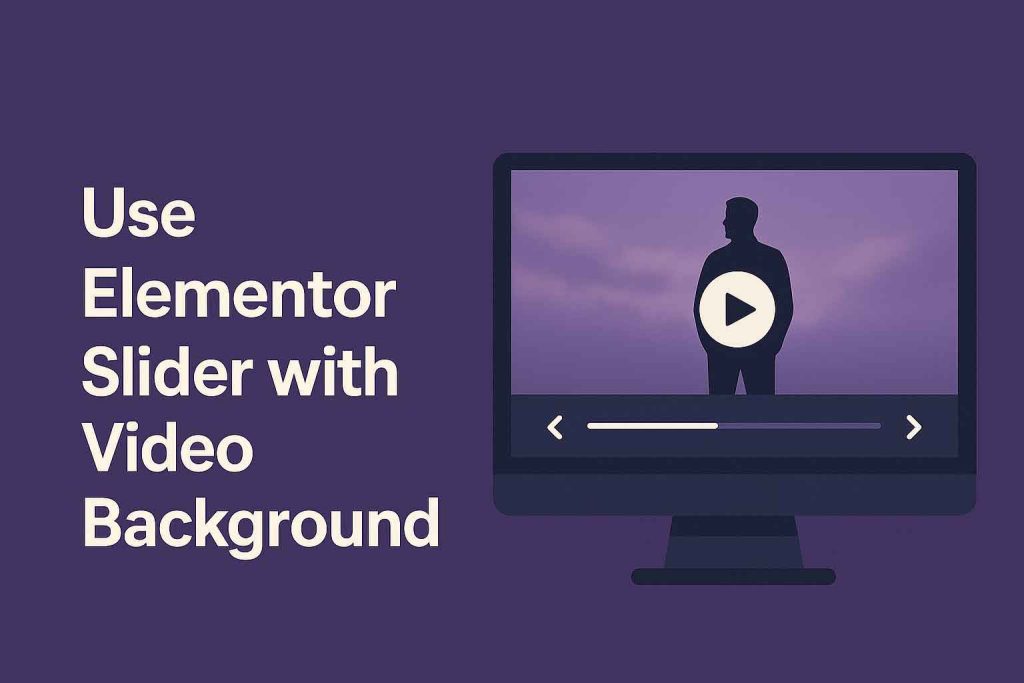
I remember using this trick on a product landing page where each slide had a short clip—one showing the product in use, another highlighting a feature, and the third closing with a strong call to action. It was like a mini movie, and the client was blown away.
And guess what? You can do all this without writing a single line of code. Let me show you how I usually set it up.
✅ Step-by-Step: Add Video Background in Elementor Slides
- Add the Slides Widget
Go to your page and drag in the Slides widget (yep, it’s in Elementor Free too).
You’ll see three slides by default—don’t worry, you can delete or duplicate as needed. - Set a Video Background for Each Slide
Click into the first slide.
Head to the Background section under Style.
Instead of using a color or image, choose Video.
Paste a YouTube link or upload a small MP4 clip directly from your media library.
💡 Pro tip: Short and loop-friendly videos work best here—keep it subtle but dynamic.
- Add Overlay for Readability
If your slide text feels hard to read, just add a background overlay.
A dark semi-transparent layer can help your message pop without hiding the video. - Tweak Each Slide Individually
You can set a unique video for each slide or reuse the same background across all.
It depends on the story you’re telling—think of it like chapters in a book.
And that’s it—you’ve now got a WordPress Elementor video background that moves with every slide. It’s like turning your hero section into a dynamic showcase.
Whether you’re promoting a new product, telling your brand story, or guiding users through features, this method adds depth and emotion. Plus, you get to control the pace—one scene at a time.
I often recommend this when a client wants that “wow” moment without overwhelming visitors. It’s subtle, stylish, and super effective when done right.
And yes, you’re still using Elementor Free! That’s what makes this method even sweeter. No fancy tools, no paid plugins—just Elementor doing what it does best: letting you add video background Elementor-style with ease.
Up next, I’ll show you how to add sound (carefully!) for those moments when silence just doesn’t cut it. But spoiler alert: always mute by default—I’ll explain why soon.
6. Optional: Add Sound to Elementor Background Video (With Caution)
Okay, let’s talk about sound—because sometimes, silence just doesn’t cut it. Maybe you’ve got a video background Elementor-style that needs that soft instrumental or subtle whoosh to really hit the mark. I get it. The first time I added an Elementor background video with sound, I was hyped… until I realized it didn’t autoplay on mobile. Lesson learned.
Here’s the deal: most browsers mute videos by default—especially on mobile. It’s not a bug, it’s a feature. Why? Because autoplaying audio out of nowhere is a quick way to scare users off. (Ever opened a tab at night and scrambled to mute it before waking the house? Yeah. That’s why.) So even if you can add sound, you should do it carefully and respectfully.
Now, if you’re set on including audio—say for a product demo or a background loop that really benefits from sound—you can do it with a little workaround using Elementor’s HTML widget. It’s not a one-click fix like the usual Elementor video background setup, but it works.
Here’s how I usually do it:
✅ How to Add Sound to Elementor Background Video (Custom Embed Method)
- Drop an HTML widget into your Elementor section.
- Paste this custom embed code:
html
<video autoplay loop muted=”false” playsinline>
<source src=”your-video-url.mp4″ type=”video/mp4″>
Your browser does not support the video tag.
</video>
- Change “your-video-url.mp4” to your actual video file URL (make sure it’s optimized and hosted well).
💡Note: Don’t forget to remove muted or set it to “false” if you want the sound to play. But again, keep expectations realistic—this won’t work on most mobile browsers unless the user interacts with the page.
🎧 My Friendly Advice?
If you really want to use sound in your background video Elementor layout, try making it optional. Add a play/mute button or keep the video muted by default and let users choose to unmute it. That way, you’re not forcing audio but still offering a rich experience.
I once added soft ambient music to a yoga landing page using this trick, and it totally enhanced the vibe—but only for users who clicked to unmute. The rest still got the calming visuals, without the surprise soundtrack.
So yes, Elementor background video with sound is doable—but treat it like spice in a recipe. A little can elevate everything. Too much? And it might just send visitors bouncing. The trick is knowing your audience and using motion and audio as tools—not distractions.
Coming up next? Let’s talk about best practices to make sure your video background WordPress Elementor setup is fast, responsive, and seriously smooth across all devices.
7. Tips for Optimizing Elementor Video Backgrounds
Okay, real talk—just adding a video background in Elementor isn’t the full story. If it’s slow, blurry, or crashes on mobile? That slick hero section turns into a bounce-fest. Trust me, I’ve been there. Early on, I uploaded a huge video file thinking “Hey, this looks cinematic!”—only to watch my page load like it was stuck in 2002 dial-up.
So let’s save you the trouble. Here’s how to make your background video Elementor setup feel fast, responsive, and buttery smooth—on every screen.
🎯 1. Compress Your Video Before Uploading
You don’t need a Hollywood-grade file. Keep it lean. Tools like HandBrake or Clideo help you shrink file size without killing quality. Aim for under 10MB whenever possible.
💡 A smaller video = faster load time = happy visitors.
Even the most beautiful Elementor video background won’t matter if it takes forever to load.
⏱️ 2. Keep It Short and Sweet
Looping videos don’t need to be long. In fact, 5 to 15 seconds is often perfect. Think vibes, not a feature-length film. The goal? Movement that adds life—not distraction.
I once used a 7-second slow-mo coffee pour on a café site’s homepage. Looked gorgeous, loaded fast, and kept the mood just right.
🖼️ 3. Always Add a Fallback Image
Some mobile browsers won’t play video backgrounds. That’s just how it goes. But don’t panic—you can still keep it sharp.
Under Style > Background > Fallback, upload a high-res image that reflects the video. This keeps your Elementor background video layout clean even when the video doesn’t load.
Pro tip: I usually grab a frame from the video as the fallback. Seamless.
📱 4. Test It on Mobile (Always!)
I can’t stress this enough—what looks great on desktop might totally flop on a phone. Some mobile browsers block autoplay. Others just don’t show video backgrounds at all.
So:
✅ Open it on your phone.
✅ Check load speed.
✅ Make sure the fallback image looks good.
✅ Disable or swap the video if it lags.
You want a video background WordPress Elementor design that feels smooth, not buggy.
⚡ 5. Use Caching + Lazy Load
You don’t need to be a developer for this one. Just install a caching plugin like WP Rocket or LiteSpeed Cache. These tools help your video load faster without you lifting a finger.
Lazy loading delays the video until it’s about to show on screen. It’s a small tweak that makes a big difference for performance.
And for those asking how to add video background in Elementor without slowing things down—this is the secret sauce.
Wrapping It Up (Like a Pro)
Look, it’s one thing to add video background Elementor-style and call it a day. But if you want it to feel pro-level—like the kind of site people remember—you’ve got to think about the user experience too.
Fast. Light. Beautiful on every device. That’s the goal.
I’ve learned these tips from years of building sites and tweaking until things just felt right. And now? You’ve got the shortcut.
So go ahead—drag in that section, paste your video link, and tweak it smart. Your Elementor video background is about to go from good… to “Whoa, this site’s legit.”
8. Troubleshooting Common Video Background Issues
So you followed all the steps, added your Elementor video background, and hit preview… but something feels off? Don’t worry—it happens to the best of us. I’ve had moments where the video wouldn’t play, looked blurry, or just slowed everything down like molasses. Let’s walk through the common hiccups and how to fix them, one by one.
🎥 Video Not Playing at All?
This one used to drive me nuts. I’d paste a video link, hit update, and… nothing. Most of the time, the culprit is either format or file size.
Make sure your video is in MP4 format—it’s the most browser-friendly. And don’t upload a full HD movie—keep it light, ideally under 10MB. If the file is too heavy, your site might skip playing it entirely.
🛠 Fix it: Compress your video using tools like HandBrake or Clideo. Also double-check that autoplay and loop are enabled in Elementor settings.
📱 Not Showing on Mobile?
Ah yes, the classic “it works on desktop but disappears on my phone” issue. Been there. Most mobile browsers block autoplaying videos (especially with sound) to save data and avoid annoying surprises.
That’s not Elementor’s fault—it’s just how mobile browsers roll these days.
🛠 Fix it: Always set a fallback image in Elementor. It’s your safety net. I usually grab a still frame from the video and upload it under Style > Background > Fallback. Boom—now even if the video doesn’t load, your section still looks polished.
🌀 Background Looks Blurry?
Ugh, nothing ruins that cinematic vibe faster than a pixelated, grainy video background. It’s like watching Netflix on bad Wi-Fi—no thanks.
Blurriness usually comes from using a low-res video or uploading something that got compressed too hard.
🛠 Fix it: Stick with 720p or 1080p resolution. Don’t go crazy with 4K—it’s overkill for a background. Just make sure your video has the right dimensions to match the section (like 1920×1080 for fullscreen). And never upscale a small video—that’s a one-way ticket to blur-ville.
🐢 Site Slowing Down?
If your page starts loading slower than your grandma’s old flip phone, the video might be hogging resources.
I learned this the hard way when I hosted a huge video file directly on WordPress—and my homepage turned into a loading screen marathon.
🛠 Fix it: Use a CDN (Content Delivery Network) or host your video on YouTube or Vimeo and embed it via URL. This takes the load off your server and keeps things snappy.
Also, install a caching plugin like WP Rocket or LiteSpeed Cache. They help your site stay quick even with rich content like videos.
Final Thought: Glitches Happen—Don’t Stress
Look, even pro designers run into these bumps. What matters is how you smooth them out. A quick tweak here, a fallback image there, and suddenly your Elementor background video looks flawless again.
And the best part? You’re learning as you go. Every fix makes you better, faster, and more confident. Keep experimenting—and remember, the magic’s in the details ✨
Related Article you may like:
- Easily Add Video Background to WordPress Now
- Quickly Fix WordPress Hacked Site – Secure Now!
- How Do You Backup a WordPress Site (Easy & Secure!)
- how to find out wordpress version Instantly (4 Easy Steps)
Conclusion: Make Your Site Stand Out Like a Pro
Adding a video background in Elementor is one of the fastest ways to boost visual appeal and make your website look professionally designed. It captures attention, sets the tone for your brand, and creates a more immersive experience for your visitors.
Before adding it to a live page, try it out on a test page first. This helps you experiment with different styles, video formats, and settings without affecting your live site.
Pro Tip: Keep it simple. Use short, lightweight videos (preferably under 5MB), optimize for mobile, and make sure your background doesn’t distract from your content or slow down your site.
Want to learn more Elementor tips and WordPress tricks like this?
👉 [Subscribe to the blog] or check out our next guide on [Elementor animations and scroll effects].
1. How do I add a video background in Elementor?
To add a video background in Elementor, open your page, add a new section, go to the Style tab, select Video as the background type, and paste the video URL or upload an MP4 file.
2. Can I use a video background with Elementor free version?
Yes, you can use a video background in the free version of Elementor. Just follow the simple steps to add a background video in a section or slider without needing the Pro version.
3. What video format should I use for Elementor background videos?
MP4 is the best format for Elementor video backgrounds because it’s widely supported by browsers and loads efficiently. Keep the video file size small to ensure faster page load times.
4. How can I make sure my video background loads fast?
To ensure fast loading, compress your video file using tools like HandBrake, keep the video short (under 15 seconds), and always test it on mobile devices for smooth performance.
5. Can I add sound to my Elementor video background?
Yes, you can add sound to your Elementor video background, but it’s recommended to keep it muted by default. Use a custom HTML widget to embed a video with sound if needed.
6. Why isn’t my video background showing on mobile?
Mobile browsers often block autoplaying videos to save data. To fix this, always set a fallback image in Elementor and ensure the video is properly optimized for mobile devices.
7. How do I add a fallback image for my video background?
To add a fallback image in Elementor, go to the Style tab, select Background, and upload an image under the Fallback option. This ensures your site looks great on mobile even if the video doesn’t load.
8. Can I use YouTube videos as a background in Elementor?
Yes, you can use YouTube videos as a background in Elementor. Simply paste the video URL in the background settings, and Elementor will display it as a video background.
9. How can I optimize my Elementor video background for mobile?
Test the video on mobile devices, set a fallback image, and ensure the video file is small. Avoid long videos and use caching tools to improve performance.
10. How do I add a video slider background in Elementor?
To add a video slider background in Elementor, drag the Slides widget, then go to the Style tab for each slide and set the background to Video. You can use YouTube links or upload MP4 files.
11. How do I troubleshoot a video background not playing in Elementor?
If the video isn’t playing, check the video format (MP4 is best), file size (keep it small), and ensure autoplay and loop settings are enabled. Compress the video if necessary.
12. What can I do if my Elementor page is loading slowly due to video backgrounds?
If your page loads slowly, consider using a CDN to host the video, compress the video file, and install a caching plugin like WP Rocket to improve performance.
13. What are the best practices for using video backgrounds in Elementor?
For the best experience, use short, lightweight videos, keep your file size under 10MB, set a fallback image for mobile, and ensure your video doesn’t distract from your content.






hi
Are you looking to increase your visibility on Instagram, TikTok, or other platforms?
With Socpeak.fun, you can instantly boost your followers, likes, views, and more — safely and affordably.
Why choose Socpeak.fun?
• Fast delivery
• Real & organic-looking growth
• Custom packages based on your goals
• Trusted by influencers, brands & startups
• Emails Campaign… and a lot more !
Visit us now: http://www.socpeak.fun/
Start building your audience today — and get noticed.
Got questions or want a custom offer?
Just email us at info@socpeak.net — and ask about your free welcome gift!
Their gummy colors are designed using Pantone emotional matching — pairing hues to the peak feelings of romantic euphoria.
Such services provide numerous options designed to accommodate different requirements. Including packing help and transportation, these services address every part of the moving process.
local movers cost [url=https://www.trafficarbitration.com/local-moving-services-in-austin-simple-reliable-and-stress-free]https://www.trafficarbitration.com/local-moving-services-in-austin-simple-reliable-and-stress-free[/url] .
Изысканные кулинарные рецепты для особых случаев, обязательно приготовьте.
Вкусные завтраки для энергичного начала дня, сделают ваше утро ярче.
Топ 10 рецептов домашних десертов, которые стоит добавить в свой кулинарный арсенал.
Путешествие в мир разнообразных вкусов, которые стоит попробовать.
Быстрые ужины для целой семьи, достойные звания главного блюда на вашем столе.
Здоровые рецепты для активного образа жизни, которые помогут вам чувствовать себя настоящими супергероями.
Идеи для пикников и шашлыков: лучшие рецепты на гриле, дадут заряд положительных эмоций и вкусовых ощущений.
Идеи для коктейлей и безалкогольных напитков, прохладят в жаркий день и согреют в холодный вечер.
Интересные факты и лайфхаки из мира кулинарии, сделают вашу кулинарную практику более успешной.
Рецепты без мяса: кулинарные изыски для вегетарианцев, составленные из свежих фруктов и овощей.
Как сделать детский стол незабываемым, которые понравятся маленьким гурманам и изысканной публике.
Блюда, которые стоит готовить в разное время года, сделают ваше питание разнообразным и полезным.
Как удивить гостей необычными закусками, вызовут восторг у ваших друзей.
Легкие и вкусные рецепты обедов, которые спасут вас в быстром ритме жизни.
Идеи для приготовления десертов на любой вкус, сделанные своими руками и душой.
Идеи для тех, кто только
вкусные блюда [url=https://www.7eda.ru/#вкусные-блюда]https://www.7eda.ru/[/url] .
В интернет-магазине в Москве доступны новогодние украшения для вашего дома. Это отличный способ добавить праздничного настроения в ваш интерьер.
[url=https://novogodnij-dekor.ru/]Новогодние украшения для дома интернет магазин[/url]
В онлайн-магазинах имеется большой выбор новогодних аксессуаров, от стильных гирлянд до винтажных игрушек. Такой выбор дает возможность найти идеальные элементы для вашего праздничного убранства.
Не забывайте, что многие интернет-магазины предлагают выгодные акции и скидки на новогодние товары. Приятные скидки на новогодние товары делают шопинг еще более привлекательным.
Наличие доставки делает покупки в интернет-магазине особенно удобными. Вы можете заказать любимые украшения, не тратя времени на поездки по магазинам.
Получите [url=https://konsultaciya-yurista21.ru/]бесплатную юридическую консультацию[/url] прямо сейчас для решения ваших юридических вопросов!
Почему юридические консультации играют важную роль для населения. Юридическая помощь становится неотъемлемой частью жизни каждого человека.
Сложности в законодательстве часто приводят к проблемам. Консультирование с профессионалом поможет разобраться в ситуации.
Разные правовые области требуют специализированных знаний. Быть уверенным в своих знаниих о праве помогает только опытный юрист.
Успех в разрешении юридических проблем зависит от правильного выбора специалиста. Квалифицированный юрист обеспечит грамотный подход к проблеме.
https://shorturl.fm/G0AOR
Studying GPCR opens up new horizons in the field [url=https://www.chemdiv.com/]small molecule compounds.[/url]
This arrangement enables them to bind ligands externally and relay signals through the membrane.
Discover the elegance and reliability of [url=https://best-interwood.com/]deluxe garage doors[/url], which will add a unique style to your home in Englewood, Florida.
Installation of deluxe garage doors should be handled by professionals. Experts will help maintain the aesthetic and functional qualities of your doors.
A major benefit of online casinos is the extensive variety of games available. Gamblers have the option to play traditional games such as blackjack and roulette, alongside modern slot machines.
poker basics tutorial [url=http://lecasinonet.com/2024/05/29/beginners-guide-to-poker]http://lecasinonet.com/2024/05/29/beginners-guide-to-poker[/url]