There’s something magical about a moving background—it transforms a static page into an immersive experience. If you’ve ever scrolled through a sleek, modern website and thought, Wow, that video background looks amazing!, you’re not alone. The good news? You don’t need to be a coding genius to add a video background to WordPress. With tools like Elementor Video Background and Divi Video Background, it’s easier than ever to create a stunning, professional look in just a few clicks. In this guide, I’ll walk you through the simplest way to bring your site to life with a dynamic background. Ready to give your website that extra wow factor? Let’s dive in! 🚀
1. Why Use a Video Background in WordPress?
Ever landed on a website that just felt alive? Instead of a boring static page, you’re greeted with a smooth, cinematic WordPress video background that instantly grabs your attention. It’s like stepping into a story instead of just reading about it. That’s the magic of adding a video background to WordPress—it transforms an ordinary website into an engaging, immersive experience.
But here’s the thing: it’s not just about looking cool. A video background WordPress site has real benefits that can take your website to the next level. Let’s break it down.
1. Boosts Engagement and Retention
People are wired to respond to movement. When visitors see a video background on your WordPress website, they’re more likely to stop, watch, and stay longer. And guess what? The longer they stay, the better your chances of turning them into customers or followers. It’s like catching someone’s eye at a party—you have a moment to make an impression, and a dynamic background helps you do just that.
2. Makes Your Website Visually Appealing
Ever scrolled through a website and thought, Wow, this looks expensive? That’s the power of great design. A WordPress video background instantly gives your site a modern, high-end feel—without the hefty price tag. Whether you use Elementor Video Background or Divi Video Background, adding this feature is as simple as a few clicks, and the results? Stunning.
3. Works Great for Branding and Storytelling
Your website is more than just a collection of pages—it’s a story. And a video background WordPress page helps tell that story visually. Imagine a fitness brand with a looping video of someone crushing their workout, or a travel blog with breathtaking drone shots of a tropical beach. Instantly, visitors feel the message before they even read a single word.
4. Perfect for Landing Pages, Homepages, and Hero Sections
Not every page needs a video background, but when used strategically—like on a homepage, hero section, or landing page—it can make a huge impact. These are the first things visitors see, so why not make them unforgettable? Whether you’re showcasing a product, service, or personal brand, a well-placed video background WordPress page can set the right tone from the start.
Final Thoughts
Adding a video background to your WordPress website isn’t just about aesthetics—it’s about creating an experience. Whether you use how to add video background to WordPress guides or tools like Elementor Video Background and Divi Video Background, the process is easier than ever. So, ready to make your website pop? Let’s keep going! 🚀
2. Methods to Add Video Background to WordPress
Alright, so you’re ready to make your website stand out with a WordPress video background—awesome choice! Now, let’s talk about how to actually do it.
There’s no one-size-fits-all approach, and the best method depends on your skill level and the tools you’re using. The good news? Whether you’re a total beginner or someone who loves tinkering with code, there’s an option for you.
Here are the three easiest ways to add a video background to WordPress:
1. Use a WordPress Theme with Built-in Video Background Support
Some WordPress themes come with built-in settings for adding a video background WordPress page without needing extra plugins or code. This is the easiest method—just upload your video or paste a YouTube link, and you’re done!
Pros:
✔️ Super easy—no extra tools needed.
✔️ Optimized for performance (since the theme is designed for it).
✔️ Works well for beginners.
Cons:
❌ Limited customization options.
❌ Not all themes support video backgrounds.
💡 Pro Tip: If you’re shopping for a theme, check if it supports video backgrounds before buying. Some popular options include Astra, OceanWP, and Divi.
2. Add Video Background Using a Page Builder (Elementor or Divi)
If you’re using Elementor Video Background or Divi Video Background, you’re in luck—these tools make it incredibly simple to add a video background to your WordPress website in just a few clicks.
How to Add a Video Background in Elementor:
- Open your page in Elementor.
- Select the section where you want the video background.
- Go to Style → Background → Video.
- Upload a video or paste a YouTube link (how to add YouTube video on WordPress).
- Adjust playback settings like loop, autoplay, and overlay.
How to Add a Video Background in Divi:
- Open the Divi Builder.
- Select the section → Click on Background Settings.
- Choose Video and upload your file or paste a YouTube link.
- Customize the appearance with opacity and overlays.
Pros:
✔️ More control over design and placement.
✔️ No coding required.
✔️ Works with any WordPress theme.
Cons:
❌ Page builders can slow down your site if not optimized.
💡 Pro Tip: Always compress your video before uploading to keep your site fast!
3. Manually Add a Video Background Using CSS & HTML (For Advanced Users)
If you love a little DIY challenge, you can add a video background to a WordPress page manually using CSS. This gives you full control but requires a bit of coding knowledge.
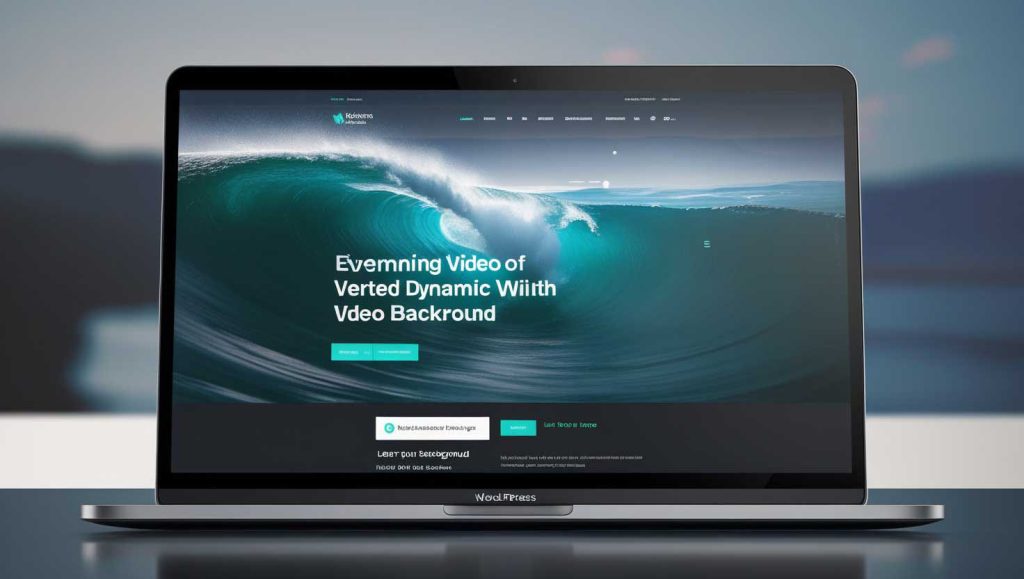
Here’s a simple way to do it:
- Upload your video to the WordPress media library.
- Copy the video URL.
- Add the following HTML & CSS to your page:
html
<div class=”video-background”>
<video autoplay loop muted playsinline>
<source src=”your-video-url.mp4″ type=”video/mp4″>
</video>
</div>
css
.video-background {
position: fixed;
top: 0;
left: 0;
width: 100%;
height: 100%;
z-index: -1;
object-fit: cover;
}
Pros:
✔️ Full customization & control.
✔️ No need for plugins or extra tools.
Cons:
❌ Requires basic HTML & CSS knowledge.
❌ Needs extra optimization for mobile.
💡 Pro Tip: If your video doesn’t load on mobile, add a static image fallback to keep your site looking great!
Which Method Should You Choose?
🚀 Go with a theme if you want a hassle-free setup.
🎨 Use Elementor or Divi if you want flexibility without coding.
💻 Try CSS & HTML if you love customization and have coding skills.
No matter which method you choose, adding a video background to WordPress is a game-changer for making your site look more dynamic and engaging.
Ready to get started? Let’s move on to the next step! 🚀
3. Method 1: Add Video Background Using Elementor
Alright, my friend—let’s talk about the easiest way to add a video background to WordPress using Elementor. If you’ve never used Elementor before, don’t worry! It’s a super intuitive page builder that makes website design feel like playing with Lego blocks—just drag, drop, and customize.
Why Use Elementor Video Background?
Imagine landing on a website with a dynamic, eye-catching WordPress video background—smooth visuals, no clunky loading, just effortless motion that pulls you in. That’s what Elementor can do for your site. The best part? No coding required!
Whether you want to add a video background to a WordPress page for a sleek homepage, a hero section, or a landing page, Elementor makes it a breeze. Here’s how you can do it step by step.
Step-by-Step: How to Add a Video Background in Elementor
1️⃣ Open the Page in Elementor
- First, log into your WordPress dashboard.
- Navigate to the page where you want to add the Elementor Video Background (like your homepage or landing page).
- Click Edit with Elementor to launch the page builder.
2️⃣ Select the Section for Your Video Background
- Hover over the section you want to enhance and click the Edit Section icon (the little pencil ✏️).
- If you don’t have a section yet, click the + Add Section button to create one.
3️⃣ Go to Style → Background → Video
- In the left sidebar, go to the Style tab.
- Under Background Type, select Video (not Image or Gradient).
4️⃣ Upload a Video or Insert a YouTube Link
- If you have a custom MP4 video, click Upload and select your file.
- To use a YouTube video, just paste the URL (this is perfect if you’re wondering how to add a YouTube video on WordPress as a background).
- Elementor will automatically load the video and apply it as a background.
5️⃣ Customize Video Settings for the Best Look
- Start Time & End Time: Choose when your video starts and stops.
- Loop & Autoplay: Keep the video playing seamlessly.
- Mute: Ensure the background video is silent (important for user experience).
- Overlay: Add a slight color overlay for better text visibility.
🎨 Pro Tip: If your text isn’t readable over the video, apply a darker overlay or increase text contrast for a sharper look.
Why Elementor is the Best Choice for Video Backgrounds
✅ Super easy—no coding required!
✅ Works with any WordPress theme (no need for extra plugins).
✅ Lightweight and mobile-friendly when optimized correctly.
But wait! There’s one important thing to keep in mind…
Optimize Your Video for Faster Loading 🚀
A video background can make your site look incredible—but if it’s not optimized, it could slow down your page. Here’s how to keep your WordPress video background lightning-fast:
- Compress your video before uploading (use HandBrake or TinyVid).
- Keep it short—loop a 10-15 second clip instead of a long video.
- Use MP4 format for the best performance.
- Set a fallback background image for mobile users (since videos don’t always autoplay on mobile).
Final Thoughts
And that’s it! You just learned how to add a video background to WordPress with Elementor in a few simple steps. Whether you’re using a custom MP4 file or embedding a YouTube video, Elementor makes it ridiculously easy to create a video background WordPress website that stands out.
Want to try a different method? Up next, let’s explore how to do the same thing using Divi Video Background for more flexibility! 🚀
4. Method 2: Add Video Background Using Divi
Alright, let’s talk about Divi Video Backgrounds—the ultimate tool for WordPress users who love flexibility without the hassle of coding. If you’ve ever dreamed of having a WordPress video background that looks like something straight out of a high-end design agency, Divi makes it happen in just a few clicks.
I still remember the first time I tried adding a video background to WordPress using Divi. I was skeptical—would it slow down my site? Would it even work on mobile? But after testing it on a homepage hero section, I was blown away. It was smooth, engaging, and instantly made my site feel more premium.
Want to try it yourself? Here’s exactly how to add a video background to a WordPress page using Divi, step by step.
Step 1: Open the Page in Divi Builder
First things first—log into your WordPress website and navigate to the page where you want to add the video background. Click Edit with Divi Builder to launch the editor.
If you’re starting from scratch, just create a new page and select Use Divi Builder. Easy, right?
Step 2: Select the Section and Open Background Settings
Hover over the section where you want your Divi Video Background and click on the settings icon (⚙️).
Now, look for the Background tab—it’s where the magic happens. You’ll see options for solid colors, gradients, images, and… you guessed it—video!
Step 3: Choose Video and Upload Your File or Add a YouTube Link
Now, let’s get that WordPress video background in place:
- Click on the Video icon.
- Upload an MP4 file (recommended for best performance).
- Or, paste a YouTube video URL (great if you don’t want to host the file).
💡 Pro Tip: Wondering how to add a YouTube video on WordPress without slowing down your site? Instead of uploading a large video file, just embed a compressed YouTube video as your background. It loads faster and works on all devices!
Step 4: Customize Your Video Background for the Best Look
Divi gives you full control over your video settings—so let’s tweak them to make sure your site looks amazing:
✅ Autoplay & Loop: Keep the video running smoothly in the background.
✅ Mute: Ensure the video plays without sound (trust me, nobody wants an unexpected audio blast).
✅ Overlay: Add a subtle color overlay for better text visibility (dark overlays work great for contrast).
✅ Mobile Optimization: Divi lets you add a fallback image for mobile users where videos don’t always autoplay.
Why Choose Divi for Video Backgrounds?
If you love customization, Divi Video Backgrounds are a game-changer. Compared to other methods, here’s why it stands out:
🔥 More design control – You can tweak every detail without touching a single line of code.
⚡ Built for speed – Divi is optimized for performance, so your site doesn’t slow down.
📱 Mobile-friendly – Easily add a fallback image for users on mobile.
💡 Pro Tip: Keep your video background short and compressed (10-15 seconds max). Large files = slow load times, and we don’t want that!
Final Thoughts
And that’s it! You’ve just learned how to add a video background to your WordPress website using Divi. Whether you want a sleek hero section or an eye-catching landing page, Divi Video Backgrounds make it ridiculously easy.
Up next? Let’s explore how to do it without a page builder using CSS & HTML! 🚀
5. Method 3: Add Video Background Manually (Without Plugins)
Alright, my friend—if you’re the type who loves to keep things lightweight and avoid extra plugins, this method is for you! Adding a video background to WordPress manually using a bit of HTML and CSS might sound techy, but don’t worry—I’ll walk you through it step by step.
The best part? You get full control over how your video looks and behaves—without depending on a WordPress theme, Elementor Video Background, or Divi Video Background. Let’s dive in!
Step 1: Upload Your Video to the WordPress Media Library
Before adding a video background WordPress style, you need a video file. If you already have one, great! If not, here are some quick tips:
✔ Keep it short (10-15 seconds max) to prevent slow loading.
✔ Use an MP4 format—it works best across all browsers.
✔ Compress your video using a tool like HandBrake to reduce file size.
Once your video is ready, upload it to your WordPress Media Library by going to:
📌 Dashboard → Media → Add New → Upload your video.
Step 2: Copy the Video URL
After uploading, click on the video file and copy its URL—you’ll need this for the next step. It should look something like this:
bash
https://yourwebsite.com/wp-content/uploads/2025/04/video.mp4
Step 3: Add the HTML to Your Page
Now, let’s add the video background to your WordPress page. Open the page where you want the video background and switch to the Custom HTML block (if using Gutenberg) or the Text/Code editor (if using Classic Editor).
Here’s a simple HTML snippet:
html
<div class=”video-background”>
<video autoplay loop muted playsinline>
<source src=”https://yourwebsite.com/wp-content/uploads/2025/04/video.mp4″ type=”video/mp4″>
</video>
</div>
📌 What this code does:
✅ The <video> tag plays the background video.
✅ autoplay loop muted playsinline ensures it runs smoothly.
✅ The <source> tag loads your video file.
Step 4: Style It with CSS
Next, we need to make sure the WordPress video background fits nicely on the page. Add this CSS to your Additional CSS section in WordPress (Dashboard → Appearance → Customize → Additional CSS):
css
.video-background {
position: fixed;
top: 0;
left: 0;
width: 100%;
height: 100%;
z-index: -1;
overflow: hidden;
}
.video-background video {
width: 100%;
height: 100%;
object-fit: cover;
}
📌 What this CSS does:
✅ Positions the video in the background and ensures it covers the full page.
✅ Keeps it behind content using z-index: -1.
✅ Ensures it scales properly with object-fit: cover.
Step 5: Add a Fallback for Mobile Users 📱
Most mobile browsers disable autoplay for videos, so it’s a good idea to set a fallback image to ensure your site still looks great. Modify your HTML like this:
html
<div class=”video-background”>
<video autoplay loop muted playsinline poster=”https://yourwebsite.com/wp-content/uploads/2025/04/fallback-image.jpg”>
<source src=”https://yourwebsite.com/wp-content/uploads/2025/04/video.mp4″ type=”video/mp4″>
</video>
</div>
💡 Pro Tip: The poster attribute shows an image if the video can’t load—perfect for mobile users!
🎯 Why Choose This Method?
✅ No extra plugins—keeps your WordPress site fast.
✅ Full customization—you control everything.
✅ Works with any theme—no need for Elementor or Divi.
However, this method requires basic HTML & CSS knowledge. If you prefer a no-code solution, Elementor Video Background or Divi Video Background might be better for you!
Final Thoughts
Adding a video background to WordPress manually is a fantastic way to keep your site lightweight while maintaining a sleek, professional look. Whether you’re working on a homepage hero section, landing page, or portfolio, this method ensures smooth performance without extra bloat.
So, what do you think? Ready to give it a shot? 🚀
6. Best Practices for Video Backgrounds
Alright, so you’re excited to add a video background to your WordPress site? Awesome choice! A well-placed video can instantly level up your website, making it look sleek and professional. But hold on—before you hit that upload button, let’s talk about some best practices to ensure your video background looks stunning without slowing down your site.
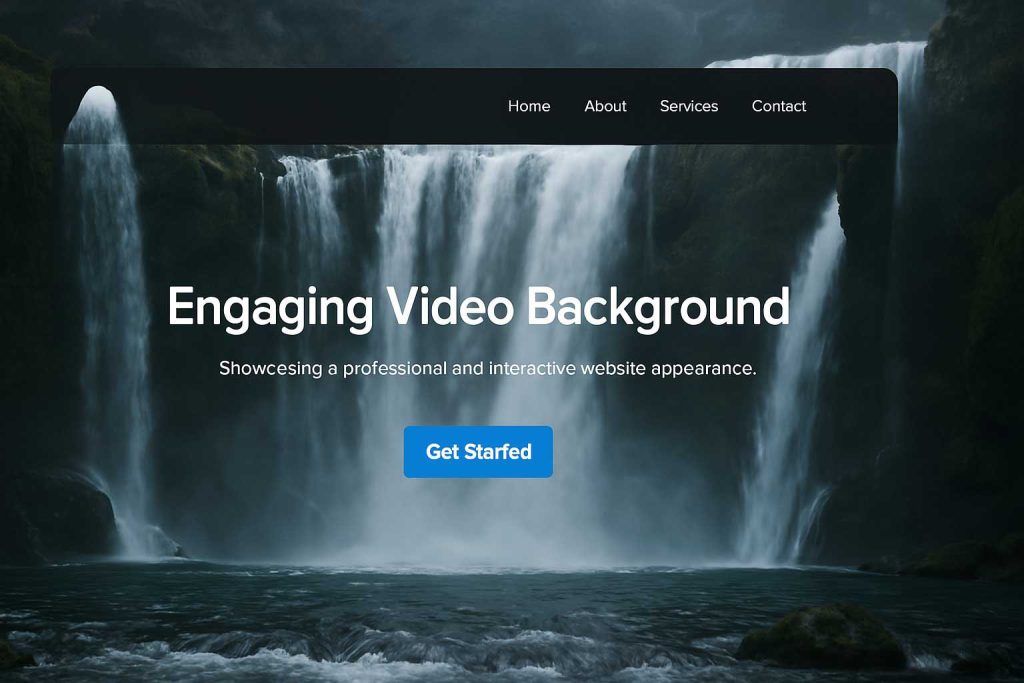
1. Keep Video Size Optimized for Faster Load Times
Here’s the thing—videos can be heavy, and if your background video takes ages to load, visitors might bounce before they even see it. Nobody likes a slow website!
To avoid this, always compress your video before uploading. Tools like HandBrake or FFmpeg can help reduce file size without killing quality. Also, keep your video resolution reasonable—1080p is usually overkill for a background, so 720p is often more than enough.
2. Use Muted Videos to Avoid Distracting Visitors
Ever landed on a website that blasted unexpected audio at you? Yeah, not fun. That’s why most websites with a WordPress Video Background keep the sound muted by default. The goal of a background video is to enhance the design, not hijack the visitor’s experience.
If you want to include sound, consider offering a play/pause button rather than forcing audio on visitors. But honestly? Muted is usually the way to go.
3. Ensure Mobile Responsiveness (Fallback for Mobile Users)
Here’s a little secret: video backgrounds don’t always work well on mobile. Many smartphones block autoplaying videos to save data and battery life. That means if your entire homepage depends on a Video Background WordPress setup, mobile users might just see… nothing.
The fix? Always set a fallback image. Choose a high-quality image from the video so mobile users still get the visual impact, even if the video doesn’t play.
4. Choose High-Quality, Lightweight Video Formats (MP4/WebM)
Not all video formats are created equal. For smooth playback across browsers and devices, always use MP4 (H.264) or WebM formats. These are widely supported and keep file sizes manageable.
Pro tip: MP4 is your safest bet, as it works on almost every device. WebM is great for modern browsers but might not work on older ones, so MP4 should always be your primary format.
Final Thoughts
Adding a video background to your WordPress website can make your site look premium, but only if done right! Keep your video lightweight, mute the audio, ensure mobile compatibility, and stick to the best formats.
If you’re using Elementor Video Background or Divi Video Background, they’ll handle a lot of this for you—but it’s always good to keep these best practices in mind.
Got any questions or struggling with video playback? Drop a comment below—I’d love to help!
7. Common Issues and Troubleshooting
So, you’ve tried to add a video background to your WordPress website, but something’s not right? Don’t worry—I’ve been there! Let’s troubleshoot some common hiccups and get that WordPress video background working smoothly.
1. The Video Background Isn’t Playing
This is probably the most frustrating issue. You set everything up in Elementor Video Background or Divi Video Background, but it just refuses to play. Here’s what might be happening:
- The video format isn’t supported – WordPress works best with MP4, WebM, or OGV formats. If you’re using something else, try converting it.
- The file size is too large – If your video is massive, it might not load properly. Try compressing it using a tool like HandBrake.
- Autoplay restrictions – Some browsers block autoplay, especially if the video has sound. Always mute your video for better compatibility.
- YouTube video background issues – If you’re using a YouTube video as a background in WordPress, make sure it’s set to public and allows embedding. Some videos have restrictions that prevent them from playing.
2. Performance and Speed Issues
A slow-loading website is a dealbreaker. Here’s how to keep your WordPress video background smooth without slowing everything down:
- Optimize your video – Reduce file size without losing quality. Aim for a video under 5MB if possible.
- Use lazy loading – Some themes and plugins allow lazy loading, so your background video only loads when needed.
- Enable caching – Plugins like WP Rocket or W3 Total Cache can improve load times by storing cached versions of your site.
- Host videos externally – If your server struggles with large files, consider hosting your WordPress background video on Vimeo or YouTube.
3. Mobile Compatibility Problems
Ever notice that your background video works fine on desktop but disappears on mobile? That’s because many mobile browsers disable autoplay videos to save data. Here’s what to do:
- Use a fallback image – Instead of a blank space, set a high-quality image as a backup for mobile users.
- Try a GIF instead – If a static image feels too dull, a lightweight GIF can be a good alternative.
- Enable mobile-friendly settings – In Elementor Video Background or Divi Video Background, check for mobile-specific options that allow better control over video behavior.
Final Thoughts
Video backgrounds can make your site look stunning, but they need the right setup. If you’re still struggling, try switching methods—maybe a Divi video background works better for your theme than Elementor. Keep experimenting, and soon, your WordPress video background will be running like a dream!
Got a question? Drop it in the comments—I’d love to help! 🚀
Related Article you may like:
- Quickly Fix WordPress Hacked Site – Secure Now!
- How Do You Backup a WordPress Site (Easy & Secure!)
- Who Owns WordPress: The Facts You Need to Know
- how to find out wordpress version Instantly (4 Easy Steps)
Conclusion
And that’s it! Adding a video background to your WordPress site isn’t as complicated as it sounds. Whether you use Elementor Video Background, Divi Video Background, or go the manual route with CSS, you now have multiple ways to make your site stand out.
If you’re just starting, I’d recommend trying Elementor or Divi—both are super beginner-friendly and require zero coding. Just a few clicks, and boom—you’ve got a stunning, eye-catching background that makes your site feel alive.
Of course, every website is different. Maybe your WordPress Video Background isn’t playing, or you’re worried about site speed. If you run into any hiccups, drop a comment below! I’d love to help you troubleshoot and make sure your site looks amazing. Let’s make the web more dynamic—one video background at a time! 🚀
FAQ: Add Video Background to WordPress
1. How do I add a video background to WordPress?
To add a video background to WordPress, you can use plugins like Elementor or Divi, or manually add it through HTML and CSS. Follow detailed steps in the guide for each method.
2. Can I use any video for my WordPress background?
Yes, you can use any video for your WordPress background. However, ensure the video is optimized for web use to avoid slow page loading times.
3. Does adding a video background affect my site’s speed?
Yes, adding a video background can impact site speed. To maintain fast loading times, use compressed videos and optimize your website’s performance.
4. Can I add a video background to my WordPress homepage?
Yes, you can easily add a video background to your homepage using plugins like Elementor, or by embedding HTML code directly into your theme’s settings.
5. What video formats work best for WordPress backgrounds?
MP4 is the most widely supported video format for WordPress backgrounds. It ensures compatibility across most browsers and devices.
6. How can I fix video background playback issues in WordPress?
To fix playback issues, check if your video is properly formatted, ensure it’s compressed, and use the correct HTML/CSS code or plugin settings. Adjust browser settings if needed.
7. Is it possible to use a YouTube video as a background in WordPress?
Yes, you can use a YouTube video as a background in WordPress by embedding the video in a container element. Use plugins or manual code to implement it smoothly.
8. Will a video background work on mobile devices?
Video backgrounds can work on mobile devices, but some browsers may disable autoplay. Use fallback images or ensure the video is mobile-optimized for a seamless experience.
9. What are the best practices for using video backgrounds in WordPress?
Best practices include using optimized, short videos with a looping function, providing a fallback image, and ensuring the video doesn’t overwhelm page loading times.
10. How do I remove a video background from my WordPress site?
To remove a video background, go to the settings of your page or plugin where the video was added and delete or disable the video background option.

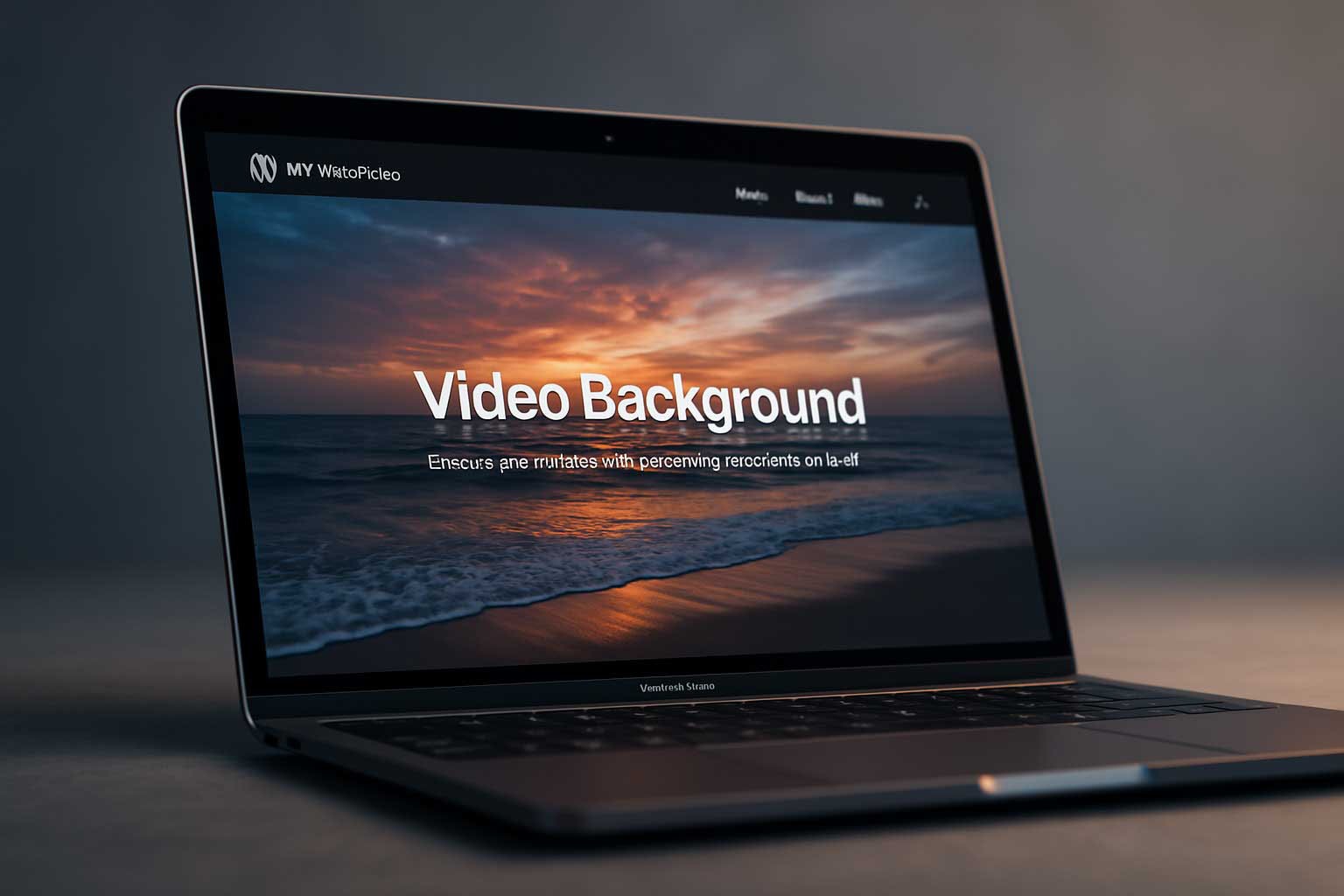




https://shorturl.fm/hSixG
https://shorturl.fm/yHjRn