Ever landed on a website where a video starts playing in the background—smooth, silent, and just cool enough to make you stop scrolling? That’s the magic of a Divi video background. It doesn’t just look good—it instantly sets the vibe, tells a story, and makes your page feel alive. I remember the first time I added one to a client’s homepage—it went from “meh” to “wow” in seconds.
Whether it’s a Divi YouTube video background, a Vimeo background video, or a simple full width video, the effect is powerful. You don’t need to be a tech wizard either. Divi makes it super beginner-friendly—and trust me, once you try it, you’ll want to use it everywhere (just don’t overdo it).
In this post, I’ll walk you through why video backgrounds work so well, how to add them in Divi, and the little tips that make a big difference. Ready to wow your visitors? Let’s dive in!
2. What Is a Divi Video Background? (And Why Should You Care?)
Okay, let’s break it down.
A Divi video background is exactly what it sounds like—a video that plays in the background of a section on your website. Think of it like a moving wallpaper that grabs attention without shouting for it. It loops silently (or with sound if you want), setting the tone for the rest of your page.
You’ve probably seen it on those sleek, modern sites where a hero section plays a slow-mo video of cityscapes, smiling faces, or product demos. With Divi, you can do that too—and you don’t need to touch a single line of code.
These video backgrounds can show up in lots of places. Want a Divi full width video in your hero section? Easy. Need a Divi video slider with different video clips in each slide? Totally doable. Even adding a Divi YouTube background video or a Vimeo background video is just a couple of clicks away.
And here’s something I learned the fun way—adding a Divi background video with sound can be super engaging, but make sure it fits your audience. For most sites, muted videos with a Divi background video overlay work best because they keep the focus on your message without distracting too much.
Bottom line? A video background in Divi isn’t just eye candy—it’s a storytelling tool. Used right, it can make your site feel modern, personal, and full of life. Just be careful—it’s easy to go from “wow” to “whoa, that’s a lot of video” if you overdo it!
3. Best Places to Use a Video Background in Divi
Let’s be real—just because you can add a video background everywhere doesn’t mean you should. Think of a Divi video background like spice in cooking: the right amount can make something unforgettable, but too much? Yeah… it gets overwhelming fast.
So, where do video backgrounds truly shine? Here are my go-to spots:
🏠 Hero Sections
This one’s a no-brainer. Your hero section is the first thing people see—why not make it pop? A slow, cinematic Divi full width video can set the mood instantly. I once used a timelapse of a city skyline for a startup client. It gave the site this energetic, forward-thinking vibe—way better than a stock photo ever could.
🚀 Landing Pages
Trying to sell a service or promote a product? Add a background video Divi style to your landing page. It adds movement and focus without shouting. Just remember: keep it light, and don’t let the video slow down your page. Your message should still be the star.
💬 Call-to-Action (CTA) Backgrounds
This one’s underrated. A Divi background video with overlay behind a CTA section adds subtle motion without stealing attention. A soft loop of hands typing, people smiling, or product close-ups can keep visitors engaged while guiding them toward the next step.
🎞️ Sliders
Want to tell a story across multiple scenes? Use a Divi video slider. I did this once for a fitness coach—each slide had a different background: one of a morning run, one of a healthy meal, and another of a client’s success story. It told a story without needing words.
🎧 Bonus: When to Use Sound
Yes, Divi background video with sound can be powerful—but tread carefully. Most browsers mute autoplay videos, and honestly, silence tends to work best. If you do go for sound, maybe on a music site or creative portfolio, give users a play/pause option and set the mood right.
Pro Tip: Less is more. A single Divi YouTube video background or Vimeo background video used thoughtfully can have way more impact than filling every section with motion. Let your content breathe.
4. How to Add a Divi Video Background (Step-by-Step Guide)
Alright, let’s get to the fun part—adding your own Divi video background. Whether you’re going for a chill cinematic look or something bold and punchy, Divi makes the whole process super beginner-friendly.
You’ve got a few different ways to do this depending on what kind of video you want to use. I’ll break down my top three go-to methods—starting from uploading your own file, all the way to embedding videos from YouTube and Vimeo.
🎬 Method 1: Upload Your Own Video
This is perfect if you’ve got a short video clip you created yourself—like a behind-the-scenes studio shot, a product demo, or even a drone shot of your location.
Here’s how to do it:
- Open your page in the Divi Builder.
- Click on the section where you want the background.
- Go to the Background settings (paintbrush icon).
- Choose the Video tab (it’s right next to the color and gradient tabs).
- Upload your video file (MP4 format works best).
- Add a fallback image in case the video doesn’t load.
Now, here’s the cool part—Divi gives you options to add a Divi background video overlay. That means you can place a semi-transparent color or gradient on top of the video to make your text pop without making the video disappear.
Pro tip: Keep your video short and compressed. I once tried to upload a 45-second HD clip, and—spoiler alert—it made the page lag like crazy. So yeah, small and smooth wins.
And just like that, you’ve got your background video Divi style, no coding needed!
📺 Method 2: Embed a YouTube Video Background
Got a clip already on YouTube? Maybe a promo reel, an intro, or something from your brand channel? You can easily set up a Divi YouTube video background with just the video link.
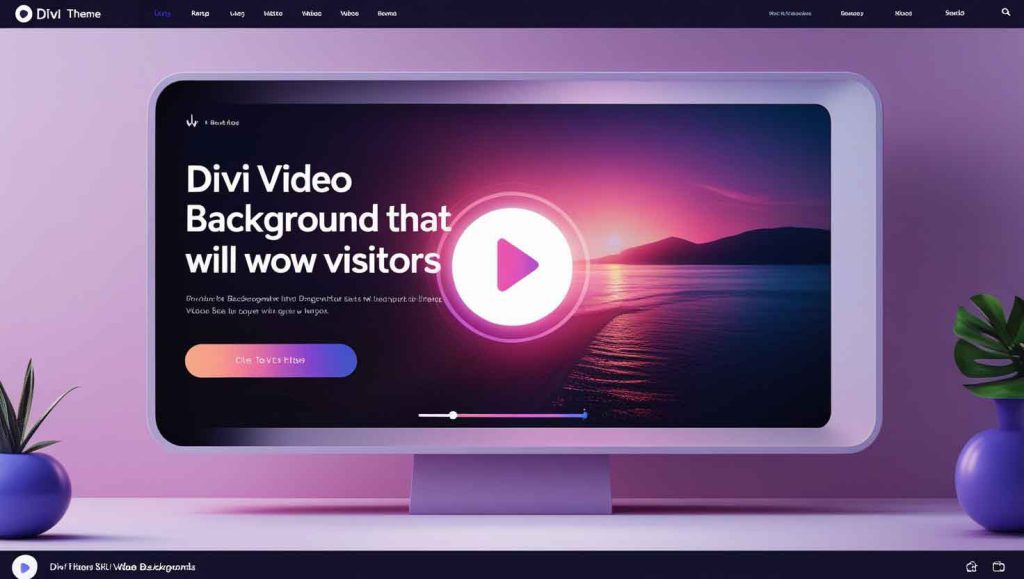
Here’s how:
- In the Divi Builder, select the section you want to use.
- Under Background, go to the Video tab.
- Paste the YouTube video URL into the input field.
- Make sure autoplay, loop, and mute options are turned ON (especially mute—most browsers block autoplay with sound).
Just like that, your Divi background video YouTube setup is done.
Want a cleaner look? Add a Divi background video overlay to give it that extra polish. I usually go with a black overlay at 30% opacity—it helps make the text easier to read while keeping the motion in the background.
Oh, and don’t forget to test how it looks on mobile! YouTube videos sometimes act a little moody there, so always check both desktop and phone views.
🎞️ Method 3: Add a Vimeo Video Background
Prefer using Vimeo? No problem. The steps are nearly the same as YouTube, but I’ve found Vimeo background videos feel a bit sleeker for portfolio-style websites or creative brands.
Here’s what to do:
- Get your Vimeo video link.
- In Divi, click on the section > Background > Video.
- Paste the Vimeo URL into the video field.
- Enable autoplay, mute, and loop.
And that’s it—you’ve now added a Divi Vimeo background video!
If you’re going for an artsy vibe or high-quality visual storytelling, Vimeo’s compression and playback often look better than YouTube. Just something I’ve noticed over the years while working on portfolio sites.
One thing to keep in mind: sound doesn’t always autoplay, especially on mobile. If you’re using a Divi background video with sound, you might want to add a play/pause button or let users control it. Personally, I lean toward silent videos with overlays—they’re smoother and way less intrusive.
So there you go—three solid ways to set up a Divi video background that’s not just beautiful but also fast and user-friendly. Whether you’re uploading your own footage or embedding from YouTube or Vimeo, the process is super flexible.
And hey, don’t stress if it’s your first time doing this. I’ve had clients who’ve never built a website before pull off amazing designs with just this one feature. It really can take a site from “okay” to “oh wow” in minutes.
Next up? Let’s talk about how to really make your video background shine with overlays, smart design choices, and expert-level tweaks (that anyone can do). See you in the next section!
5. Pro Tips to Make Your Divi Background Video Shine
Alright, now that you’ve got your Divi video background in place, let’s take it from “pretty cool” to “wow, this is next level!” I’ve learned a few things over the years—some the easy way, some… not so much. So here are my favorite tips to make your video background look smooth, professional, and actually helpful to your site.
🎨 1. Use Overlays for Better Contrast (and Cleaner Text)
Here’s the deal: video backgrounds are awesome, but if your text blends into the background, no one’s reading it. That’s where a Divi background video overlay comes in. It’s like adding sunglasses to your video—just a subtle layer that dims the light so the important stuff (your message!) stands out.
I usually go with a black overlay at 30–40% opacity. It’s clean, classy, and makes white or bold-colored text pop. You can even use a gradient for extra flair—think dark blue fading into transparent. Trust me, it makes a huge difference.
⚡ 2. Keep the File Size Small (Speed Matters)
This one’s a biggie. I once uploaded a 1080p video that looked amazing… until I loaded the page and it took forever to show up. Not ideal, right?
Whether you’re using a Divi full width video or a small background video Divi section, always compress your video. Keep it short (10–15 seconds tops), use MP4 format, and run it through tools like HandBrake or VEED to shrink the file size without killing the quality.
And if you’re embedding a Divi YouTube video background or a Divi Vimeo background video, you’re already off the hook on file size—but still test the loading time.
🔁 3. Choose Loopable, Mute-Friendly Clips
Ever noticed how the best video backgrounds just… flow? That’s because they loop smoothly. Whether you’re uploading your own or using a Divi YouTube background video, go for clips that don’t have a clear “start” or “end.” Think slow-motion nature shots, cityscapes, or close-ups of textures.
Also, keep it mute-friendly. Most browsers block autoplay if there’s sound, and sudden music can startle visitors (been there, done that). Silent videos feel more polished—and if you do want audio, like in a Divi background video with sound, make sure there’s a clear play/pause option so users are in control.
🔊 4. Use Sound (Only If It Adds to the Experience)
Okay, let’s talk sound. Adding audio to your Divi video background can be powerful… or it can totally backfire. I once had a client insist on adding dramatic music to a homepage loop. Cool in theory—annoying in practice.
If you’re building a creative portfolio or a music-related site, sure, go for a Divi background video with sound. But be intentional. Give users a way to mute it. Use sound to enhance, not distract. And always check how it behaves on mobile—most phones won’t autoplay videos with audio anyway.
🧠 Final Thought: Make It Meaningful
At the end of the day, a Divi video background isn’t just eye candy—it’s a way to tell a story, build a mood, or show off what your brand stands for. Whether you’re using a Divi video slider to guide visitors through a journey or a single Divi YouTube video background to set the tone, make sure it serves a purpose.
Used right, a video background can transform your site from static to stunning. Just keep it fast, clear, and thoughtful—and you’re golden.
6. Common Mistakes to Avoid
So, you’ve got your shiny new Divi video background ready to roll—but hold up. Before you hit publish and show it off to the world, let’s make sure you’re not falling into the traps I (and many others) have learned the hard way. Trust me, I’ve made these mistakes so you don’t have to.
🎥 Using Long or High-Res Videos
I get it—you want your background video Divi setup to look crisp and cinematic. But here’s the thing: big video files slow your site down. I once uploaded a gorgeous 4K clip of waves crashing on a beach for a travel site. It looked amazing… until the site took forever to load. Visitors bounced before the video even started.
Keep your video short (10–15 seconds is ideal), and compress it. Whether it’s a Divi YouTube video background, Vimeo background video, or your own file, faster is better. It’s not about how flashy the video is—it’s about how fast it loads and flows.
📱 Bad Mobile Compatibility
Here’s a real talk moment: mobile visitors don’t get the same fancy video experience as desktop users. A Divi full width video that looks epic on your laptop might just turn into a blank section on your phone.
Why? Mobile browsers often block autoplay videos, especially those with sound. That’s why fallback images (we’ll talk about that next) and smart design choices matter. Always check your video background Divi setup on a real phone—not just in the preview. Make it work beautifully on both screens.
🖼️ Skipping the Fallback Image
This is one of those “small but mighty” details. If your video doesn’t load for some reason—poor internet, browser issues, or mobile settings—what do visitors see? A black void? Yikes.
Always add a fallback image. Think of it like a safety net. Even if the Divi background video fails to play, the image still delivers a visual impact. I usually grab a still from the video itself—it keeps the vibe consistent. Bonus tip: make sure it’s lightweight and sharp.
🔇 Autoplay Issues on Mobile
Want to include a Divi background video with sound? Totally doable—but know this: most mobile browsers mute or block autoplay videos with audio by default. That means if your message relies on sound, a lot of users might miss it.
If you really want to use sound—like on a music portfolio or event promo—make sure users have control. Add a play/pause button or start the video muted and let them turn on the sound if they want. For most cases, though, I recommend silent autoplay with a subtle Divi background video overlay. It keeps things sleek and user-friendly.
Final Thoughts
When done right, a Divi video background can be pure magic—it draws people in, tells a story, and makes your site feel modern and alive. But a few missteps can ruin the effect (and the user experience).
So, think lightweight, test on mobile, use fallback images, and always design with your visitors in mind. Keep it clean, smooth, and intentional—your site will thank you.
Up next? Let’s look at how to troubleshoot common issues and fix them fast—because even the best setups can hit a glitch or two.
7. Bonus: Using a Video Slider in Divi
Quick guide to setting up a Divi video slider + when to use sliders vs static backgrounds
Alright, let’s talk sliders—for when one video just isn’t enough. 😎
Sometimes a single background video does the job perfectly. But other times? You want to show more. More angles, more stories, more vibes. That’s where a Divi video slider comes in.
I remember this one project I did for a fitness coach—we didn’t want just a looping clip of someone running. We wanted a mini story. First slide: morning jog. Next: healthy breakfast. Then a success shot of a client transformation. Boom. In just a few seconds, the visitor felt the lifestyle.
🎥 How to Set Up a Divi Video Slider (It’s Easier Than You Think)
Here’s a quick walkthrough:
- Add a Slider Module in the Divi Builder (not the fullwidth one—use the regular “Slider” module).
- For each slide, click the gear icon to edit it.
- Go to the Background settings inside the slide → switch to the Video tab.
- Upload your video file (or embed a YouTube/Vimeo link if you prefer).
- Repeat for each slide with different videos.
- Add overlays + fallback images like you would for a normal background video.
Optional: Adjust autoplay, transition speed, and whether it loops or not. I usually keep transitions snappy and loop ON—makes it feel seamless.
🤔 When to Use a Video Slider (vs. a Static Background)
Here’s the honest truth—not every website needs a video slider. In fact, sometimes less is more.
So when should you go all in?
✅ Use a video slider if:
- You’re telling a story in steps (like showing different parts of a service or lifestyle).
- You want to build visual variety without cluttering a long page.
- You’ve got multiple products, case studies, or locations to feature.
🚫 Stick to a static background if:
- You want to keep the site super fast and simple.
- You’re going for a minimalist vibe with focused messaging.
- You don’t have great video content for more than one slide (repeating generic clips doesn’t help).
Here’s a personal take: I like using video sliders on landing pages, portfolios, and storytelling sites. For more traditional or corporate websites? One strong video background usually does the trick and keeps things smooth.
Pro tip: If you’re working with several video clips, make sure they all match in tone and quality. Nothing breaks the vibe like switching from a moody cinematic shot to a shaky phone video with bad lighting. Keep it cohesive!
Related article you may like:
- Easily Add Video Background to WordPress Now
- Quickly Fix WordPress Hacked Site – Secure Now!
- Quickly Add Video Background Elementor Like Experts
8. Final Thoughts: Impress Visitors Without Slowing Down Your Site
Video backgrounds in Divi can completely transform the feel of your website — adding energy, personality, and a modern edge. When used right, they help you make a memorable first impression and keep visitors engaged.
Whether you choose to upload a native video, embed one from YouTube or Vimeo, or experiment with different sections and overlays, the key is to balance creativity with performance.
Keep your video files optimized, use fallback images for mobile, and test your design across devices. A smooth, fast-loading background can say a lot about your brand — without saying a word.
So go ahead, play around, get creative — and build a Divi site that not only looks stunning but also loads like a dream.
❓ Frequently Asked Questions (FAQs)
Q1. How do I add a video background in Divi?
You can add a video background in Divi by editing a section, going to Background > Video, and uploading your video file or pasting a video URL.
Q2. What type of video works best for a Divi background?
MP4 is the best format for a Divi video background. Keep the video short and under 8MB for better speed and loading time.
Q3. Can I use a YouTube video as a Divi background?
Divi doesn’t support YouTube backgrounds directly, but you can embed a YouTube video with custom code or plugins as a background.
Q4. Does Divi support mobile video backgrounds?
Divi disables video backgrounds on mobile by default. Use a fallback image or custom CSS to show video on supported mobile devices.
Q5. Why is my Divi video background not playing?
Check the video format, file size, and ensure autoplay is enabled. Some browsers block autoplay without user interaction.
Q6. Where should I use video backgrounds in Divi?
Use video backgrounds on homepage hero sections, landing pages, or headers to grab user attention and enhance visual appeal.
Q7. How can I add overlay colors to a Divi video background?
Use the Background > Gradient or Overlay options in the Divi section settings to apply a semi-transparent color on your video.
Q8. Will video backgrounds slow down my Divi site?
Large video files can slow down your site. Use compressed videos under 5MB and lazy loading to improve speed and performance.
Q9. Can I loop a video background in Divi?
Yes, Divi loops video backgrounds by default. Make sure your video is short and seamless for the best looping experience.
Q10. What’s the best size for a Divi video background?
A size of 1920×1080 pixels works well. Keep file size small (under 8MB) and use MP4 for best performance and compatibility.

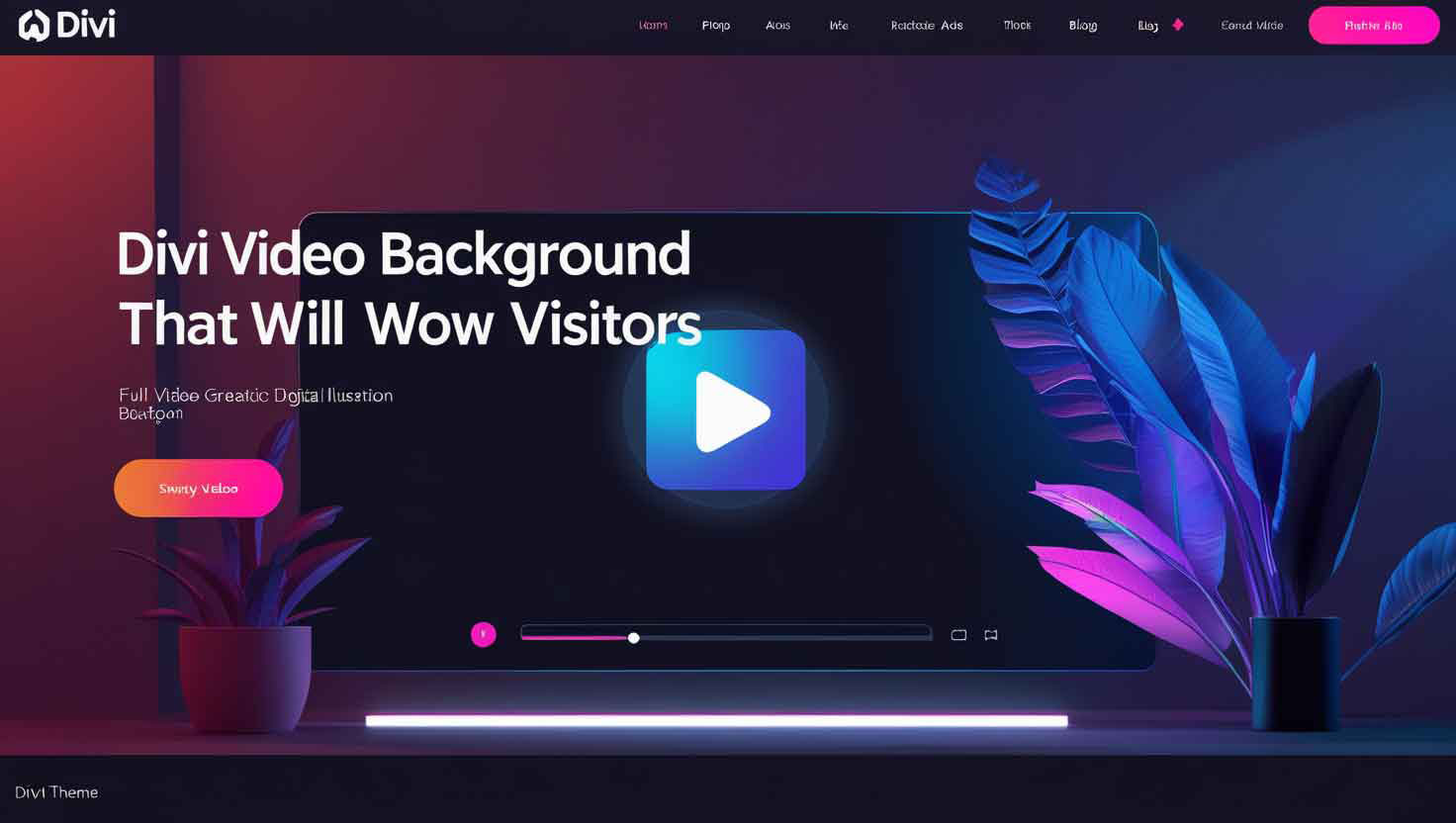




https://shorturl.fm/3Nwxi